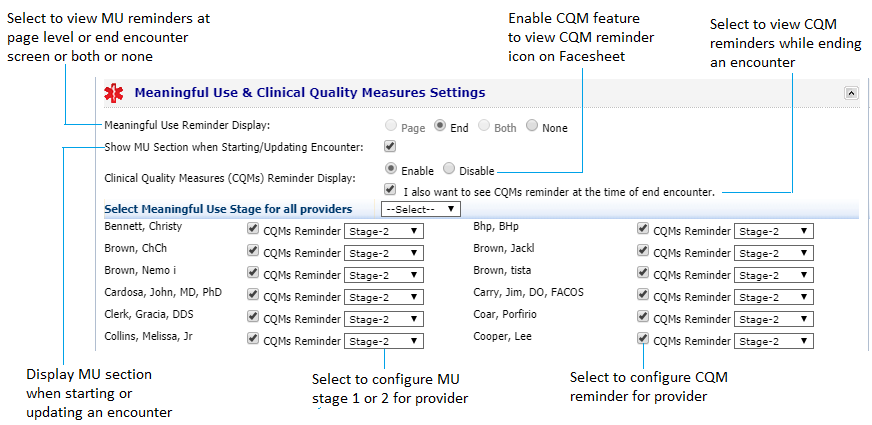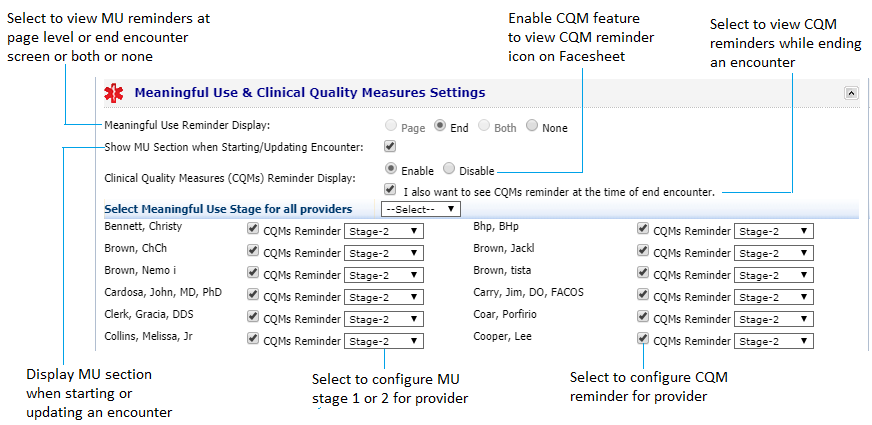At several places in Charting where you could possibly qualify for Meaningful Use (MU) criteria, the information icons are indicated to remind you about qualifying instances. Here you can configure the places where you want to display these reminders. Also, you can configure the MU stage number (1 or 2) for each provider individually or for all providers at once.
The Clinical Quality Measures (CQM) reminders are designed to assist providers in achieving better results in Clinical Quality Measures which is a part of numerator criteria fulfillment for MU Stage-2. Based on the configuration done, these reminders can be viewed from the Facesheet screen when the encounter is in session and from the End Encounter screen.
To configure MU and CQM reminder settings:
| 1. | On the Practice Defaults screen, click the Meaningful Use & Clinical Quality Measures Settings panel to expand it. |
| 2. | Do the following to configure MU settings: |
| • | Select one of the following Meaningful Use Reminder Display options: |
| o | Page: This option will display reminders only at page level, e.g., Facesheet screen, Vitals screen, Medications screen. |
| o | End: This option will display MU reminder panel on the End Encounter screen. |
| o | Both: This option will display MU reminding indicators on both the Page level and the End Encounter screen. |
| o | None: This option will stop displaying MU reminding indicators. |
| • | In the Select Meaningful Use Stage for all providers field, select Stage-1 or Stage- 2 from the drop-down list to configure the same MU stage number (i.e., stage 1 or 2) for all the providers at once. By default, the MU Stage-1 is configured for all the providers. You can configure the MU stage individually for each provider as well. To configure the specific MU stage number for each provider, select it from the drop-down list against each provider’s name. |
| 3. | To show the meaningful use section when starting or updating an encounter select " Show MU Section when Starting/Updating Encounter" check box. |
| 4. | Do the following to configure CQM reminder settings: |
| • | Select the Enable option to display CQM reminder icon on the Facesheet screen when the encounter is in-progress. |
| • | Select the “I also want to see CQMs reminder at the time of end encounter” check box to display the Clinical Quality Measure Reminders panel on the End Encounter screen. |
| • | Select both the options to display the CQM reminders on both the screens. |
| • | By default, the CQM Reminder check box is selected for all MU Stage-2 providers. If you do not wish to display CQM reminder to specific provider, deselect the “CQMs Reminder” check box for that provider. |
| 5. | Click Save at the bottom of the screen to save the changes. |