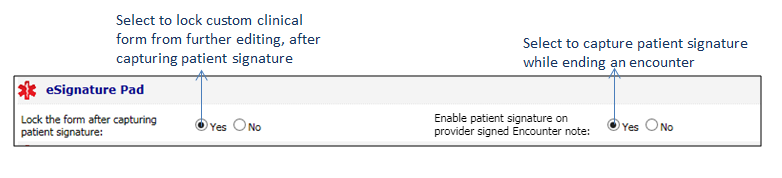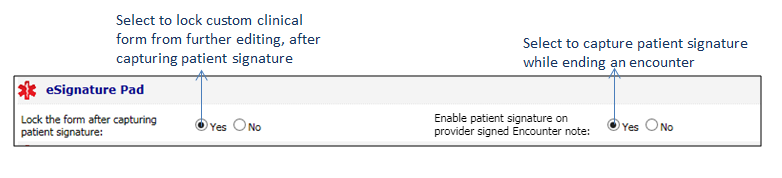Once the Electronic Signature (eSignature) Pad feature is configured in your system, you can specify the related settings from the eSignature Pad panel. Once a patient’s signature is captured on the custom clinical form, you can lock the form to restrict it from further editing. Also, when you enable the option here to capture the patient’s electronic signature on the Encounter note, only then you will be able to capture the signature after ending an encounter.
To work with eSignature pad settings:
| 1. | On the Practice Defaults screen, scroll down to view the eSignature Pad panel. |
| 2. | In the eSignature Pad panel, do the following: |
| • | If you want to lock the custom clinical form, to restrict it from further editing, after capturing a patient’s signature, select the Yes option. If you select the No option, you will be able to edit the form even after capturing the signature. |
| • | If you want to capture a patient’s electronic signature on the Encounter note, select the Yes option. This will display an additional panel named “Patient Signature” when you access the ended (closed) encounter. |
| 3. | Click Save at the bottom of the screen to save the changes. |