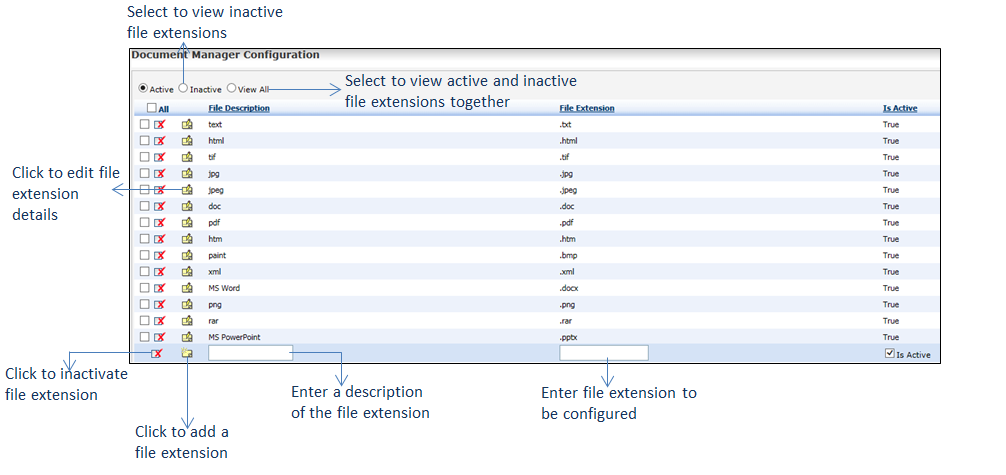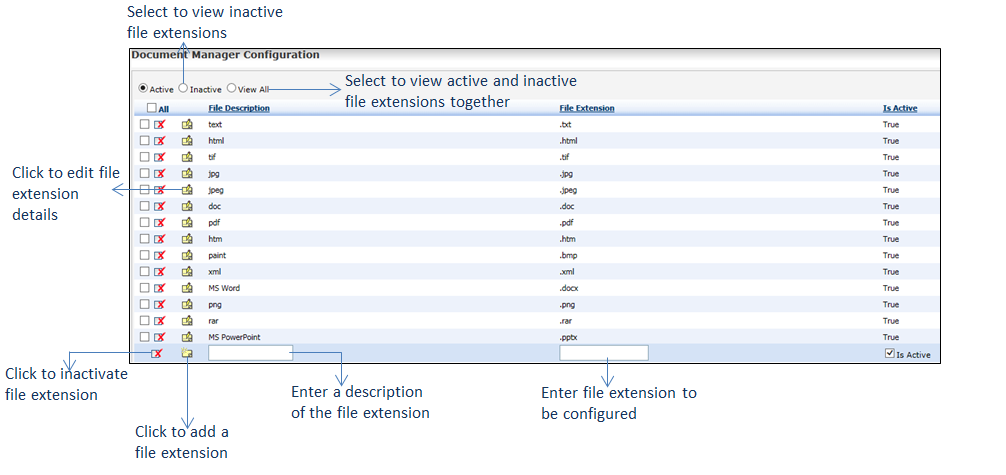To configure file extensions:
| 1. | From the left menu items, click Administration > Configuration > EMR > Document Manager. The Document Manager Configuration screen is displayed. |
| 2. | Enter a description in the File Description field. |
| 3. | Enter a valid File extension. |
| 4. | By default, Is Active check box is selected. If you deselect the check box, the file description added will be displayed in Inactive records. |
| 5. | Click the add icon  to add the file description. to add the file description. |
| 6. | On the Document Manager Configuration screen, do the following: |
| • | Click the inactivate icon to inactivate a file description. To inactivate more than one file description, select the corresponding check boxes and click the to inactivate a file description. To inactivate more than one file description, select the corresponding check boxes and click the icon near the File Description Text field at the bottom. icon near the File Description Text field at the bottom. |
| • | By default, the Active option is selected and a list of active file descriptions is displayed. Select the Inactive option to view the list of inactive file descriptions. Click the activate icon to reactivate the corresponding file description. to reactivate the corresponding file description. |
| • | Select the View All option to view the list of active and inactive file descriptions. |