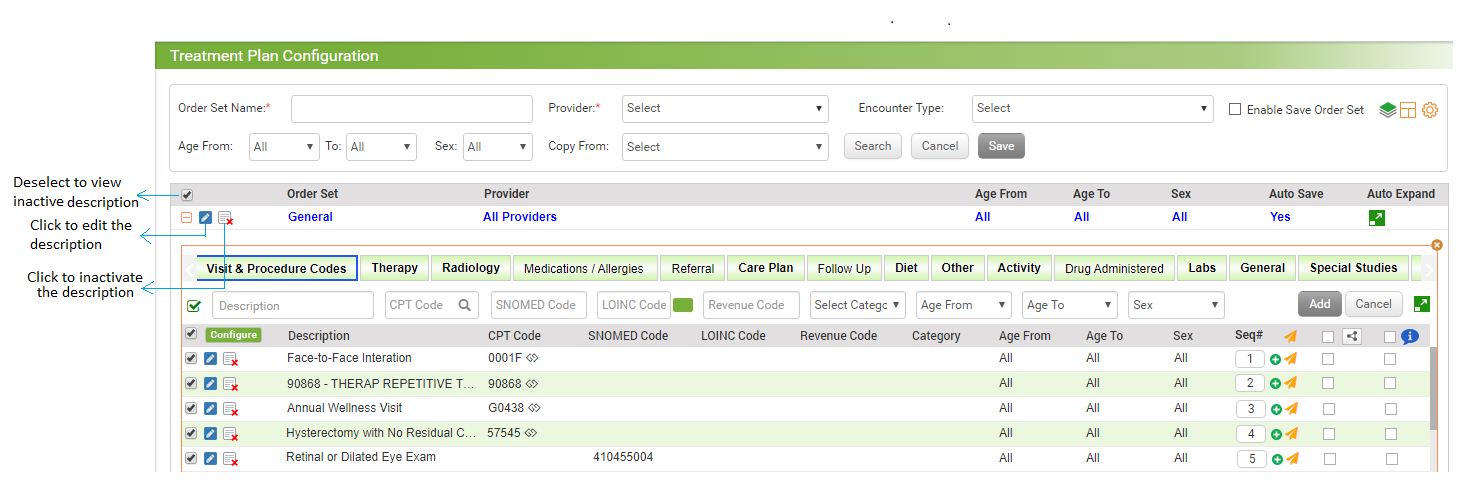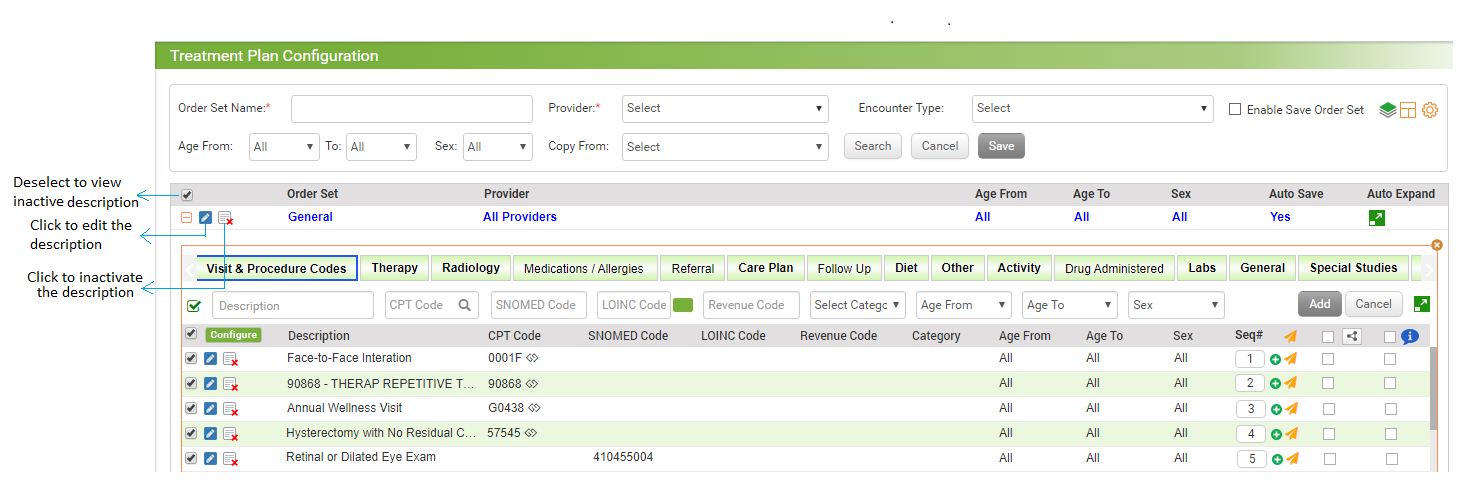An order set is a set of frequently used elements and sub-elements of treatment plan. InSync allows maintaining order sets specific to providers and patient's ages. These order sets can be created and maintained from the Treatment Plan Configuration screen.
To add a new order set:
| 1. | From the left menu items, click Administration > EMR > Treatment Plan. The Treatment Plan Configuration screen is displayed. |
| 2. | Enter the Order Set Name. This field is mandatory. |
| 3. | Select the Provider for whom the order set is to be configured from the drop-down list. To configure the order set for all providers, select All Providers. This field is mandatory. |
| 4. | Select the Encounter Type to configure order set based on the encounter type. |
| 5. | Select the Enable Save Order Set check box to record all the master values of the order set at once in charting. When this check box is selected, the Save Order Set button appears on the Treatment Plan screen in charting, to perform the action. |
| 6. | Select the age range and the gender for which the order set is being created. |
| 7. | Click the Manage Category  icon to manage categories. icon to manage categories. |
| 8. | Click this icon  to configure template for care plan. to configure template for care plan. |
| 9. | Click this icon  to configure custom preferences for treatment plan. to configure custom preferences for treatment plan. |
| 10. | Click Save. The new order is added to the list above. |
Notes:
In the Recommend Type panel,
| • | Click in the appropriate links (Labs, Radiology, Special Studies, Visit & Procedure Codes, Therapy, Diet, Activity, Preventative Health, General, and Other) and record the master values to add them in the order set. Configuration of each recommend type is explained in detail later in this manual. |
| • | You can rename the General, Other, Activity, and Diet sections. Click the edit icon corresponding to the section you want to rename. In case, when all these are renamed, hover mouse over the Edit icon to see the original name of that section. |
| • | Recommended Master Values in the Diet section can be configured based on the age range. |
| 11. | In the Order Sets section, do the following: |
| • | To edit the order set details, click the edit icon  . . |
| • | To inactivate the order set, click the inactivate icon  . . |
| • | Enter sequence number to set the order set sequence to be displayed in charting. |
| • | Deselect the check box besides to Order Set tab to view the list of inactive order sets. Click the activate icon  to reactivate the corresponding order set. to reactivate the corresponding order set. |
| • | Click the Auto Expand icon  to view all the treatment plan sections in expanded mode in charting by default. to view all the treatment plan sections in expanded mode in charting by default. |