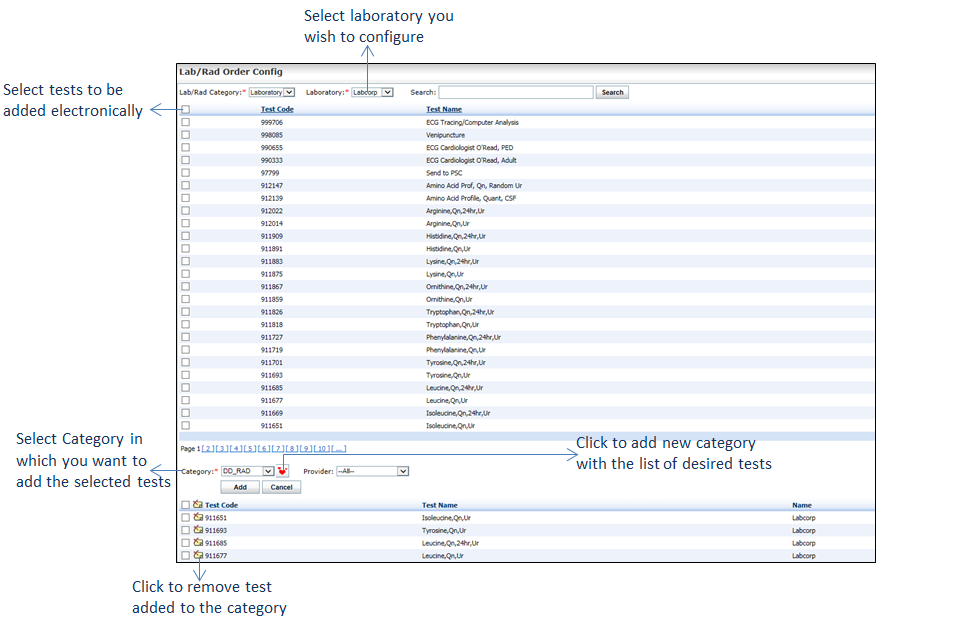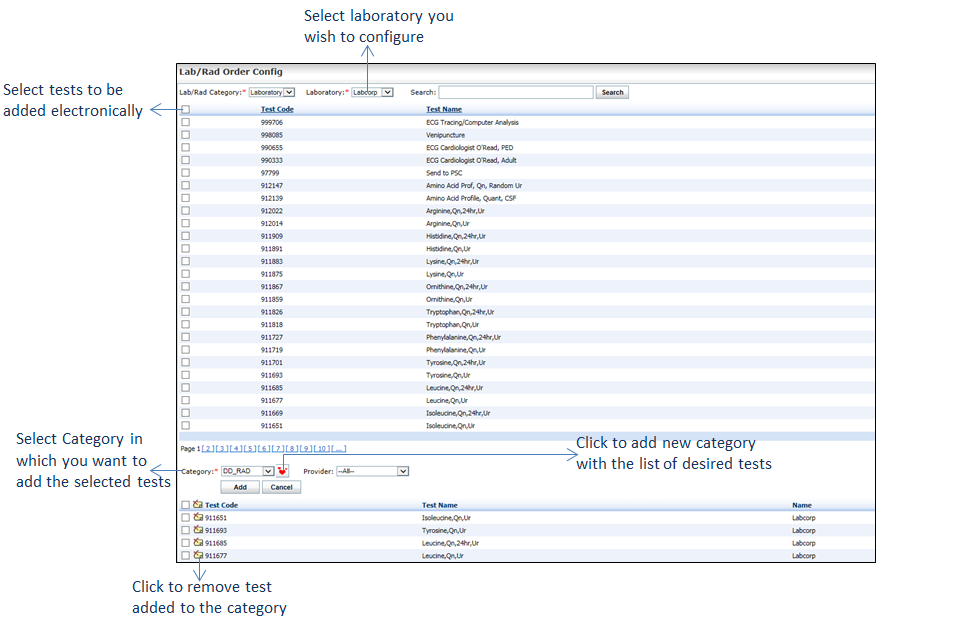To configure the tests that can be placed electronically:
| 1. | From the left menu items, click Administration > Configuration > EMR > Lab Order. The Lab/Rad Order Config screen is displayed. |
| 2. | Select the Lab/Rad Category as Laboratory from the drop-down list. |
| 3. | Select the Laboratory from the drop-down list. The list of all tests for that lab is displayed below. |
*Note: To add a new lab, please contact INSYNC EMR support.
| 4. | Select the tests to order electronically by selecting the appropriate check boxes. Use the Search option to find a specific test. |
| 5. | Select the Category in which you want to add the test from the drop-down list available. To add a new category, do the following: |
| o | Click the  icon near the Category drop-down. Enter a name in the Category field and click Add. The Category is added to the list below. You can also edit the category details by clicking the icon near the Category drop-down. Enter a name in the Category field and click Add. The Category is added to the list below. You can also edit the category details by clicking the  icon and remove the category added by clicking the remove icon icon and remove the category added by clicking the remove icon . . |
| 6. | Select the provider for whom the favorite test list needs to be configured from the drop-down list. By default, the provider of the order set is displayed. To configure the favorite test list all providers, select the “-- All--” option from the drop-down list. |
| 7. | Click Add. The tests are added to the selected category below. The categories added are displayed in the Lab Order screen as a drop-down value in the Test Detail panel, and the tests added are displayed in the favorite test list. |
| 8. | To remove the test added to the category, click the remove icon . To remove more than one test or all the tests added, select the check boxes and click the remove icon . To remove more than one test or all the tests added, select the check boxes and click the remove icon near the Test Code column name. near the Test Code column name. |
Note: Once radiology is enabled, Radiology is available in the Lab/Rad Category drop-down list. Select Radiology from the list. Follow similar steps as above to add the tests.