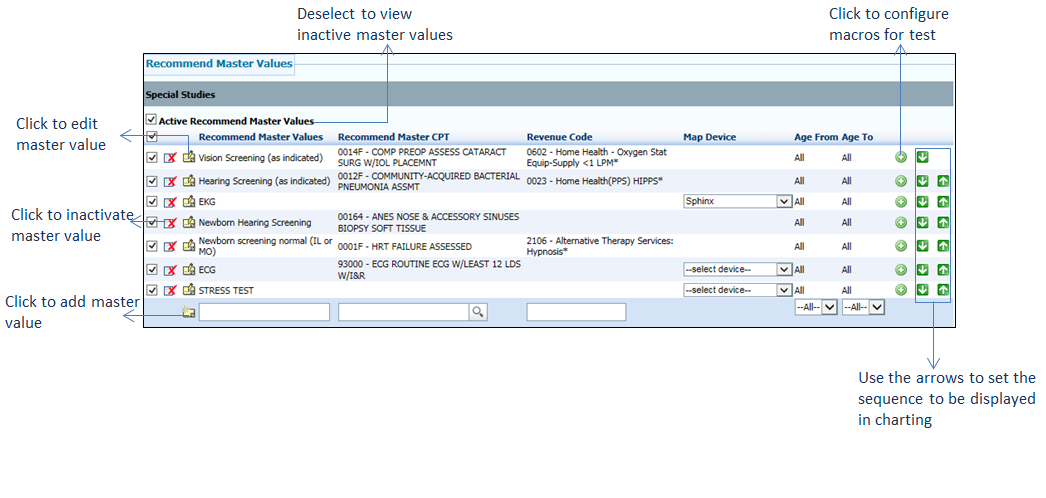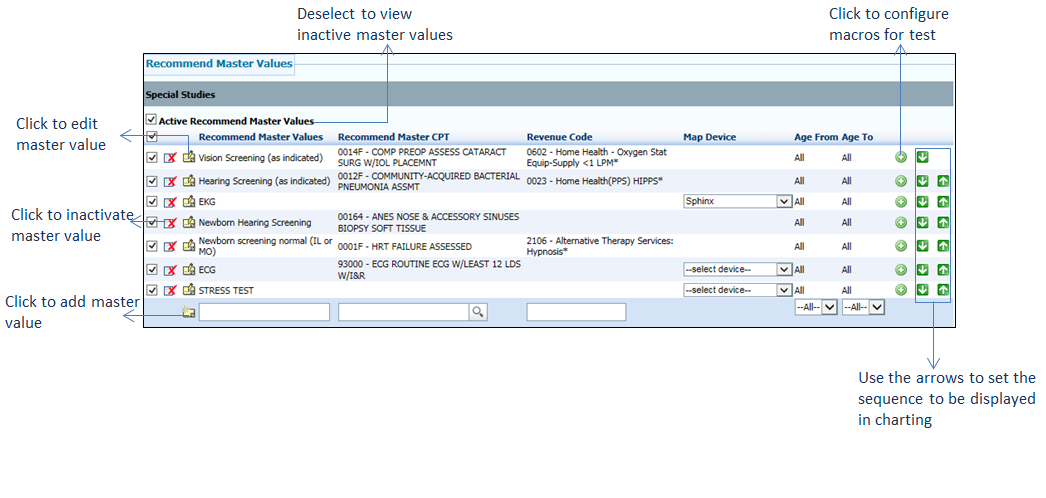The special studies tests that can be performed manually or electronically are configured in this section.
To configure manual special studies tests:
| 1. | On the Treatment Plan Configuration screen, click the edit icon corresponding to the order set you want to edit. corresponding to the order set you want to edit. |
| 2. | In the Recommend Type panel, click the Special Studies link. The master values are displayed on the right side. |
| 3. | In the Recommend Master Values panel, do the following: |
| • | Select the check boxes corresponding to the tests you want to configure. On selecting the first check box, the check box corresponding to the Special Studies link in the left pane is selected. This is an indication that the special study test is configured. |
| • | You can also add a new test and associate it to a CPT code. To add a new test, do the following: |
| o | Scroll down the screen and enter a test in the Text field located below the Recommend Master Values column. |
| o | Start typing the CPT code and select it from the list displayed or select the CPT code by clicking the icon. icon. |
| o | Select the From and To age range as 0 to 122 from the drop-down list. |
| o | Click the  icon. The test is added as the first master value in the list with the check box selected. icon. The test is added as the first master value in the list with the check box selected. |
| o | The tests that are added with any of these words “ECG,” “EKG,” and “STRESS TEST,” can be mapped to a device (Sphinx, Welch Allyn, or Welch Allyn Vital Sign) to place orders electronically. This is configured by the INSYNC EMR support. For further details on the configuration, please contact the support team. If any of these tests is selected in the Special Studies section in Treatment Plan, the Place Order link is displayed. |
| • | Click the  icon corresponding to the test for which you want to configure macros. Refer to the Configuring Macros section explained above in Treatment Plan Configuration. icon corresponding to the test for which you want to configure macros. Refer to the Configuring Macros section explained above in Treatment Plan Configuration. |
| • | Use the Up ( ) and Down ( ) and Down ( ) arrows to set the special studies tests sequence to be displayed in charting. ) arrows to set the special studies tests sequence to be displayed in charting. |
| • | To edit the master value details, click the edit icon . . |
| • | To inactivate the master value, click the inactivate icon . . |
| • | Deselect the Active Recommend Master Values check box to view the list of inactive master values. To reactivate it, click the icon. icon. |
| • | Click Save at the bottom of the screen to save the details. |