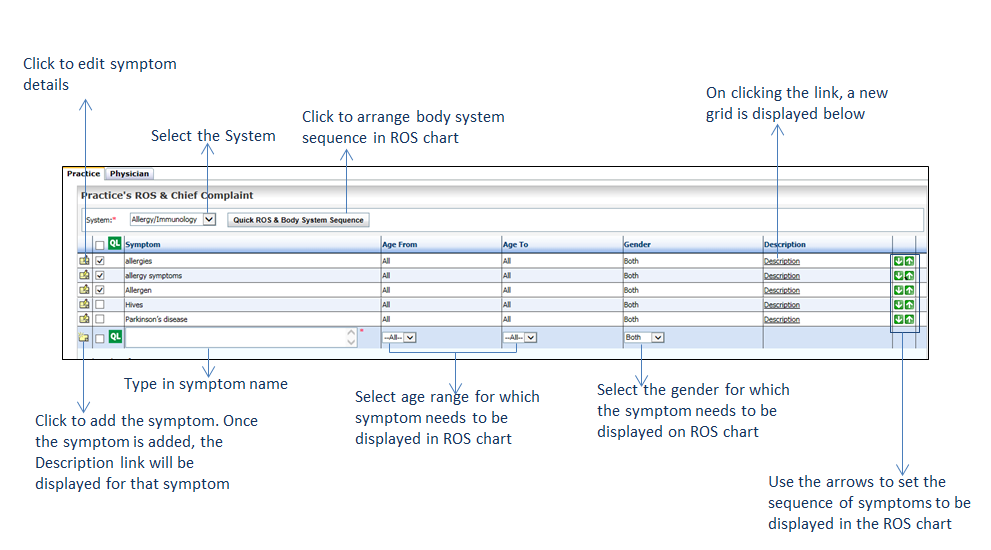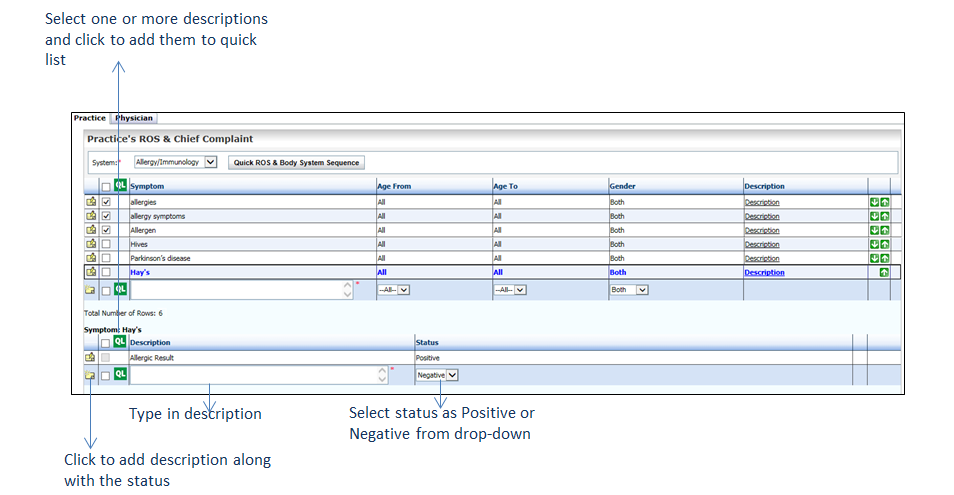To configure Practice's ROS and Chief Complaint:
| 1. | From the left menu items, click Administration > Configuration > EMR > ROS & Chief Complaint. The Provider ROS & Chief Complaint screen is displayed. |
| 2. | Select the Practice tab. |
| 3. | Select the System for which you want to add the symptom from the drop-down list. |
| 4. | Type in the symptom name in the box provided. |
| 5. | Select from the drop-down list the age range and sex to which the added symptom should display in the ROS chart. |
*Note: By default, “All” option in age group and “Both” option in Sex are selected.
| 6. | Click the  icon to add the symptom. icon to add the symptom. |
*Note: Use the down arrow ( ) and up arrow (
) and up arrow ( ) to set the sequence of symptoms to display in the ROS chart.
) to set the sequence of symptoms to display in the ROS chart.
| 7. | Once the symptom is successfully added, click the Description link next to the symptom. A new grid is displayed to add description and status for that symptom. |
| 8. | Type in the description in the box provided. |
| 9. | Select the Status of the added description as Positive or Negative from the drop-down list. |
| 10. | Click the  icon to add the symptom description along with status. icon to add the symptom description along with status. |
*Note: Use the down arrow ( ) and up arrow (
) and up arrow ( ) to set the sequence of symptom descriptions to display in the ROS chart.
) to set the sequence of symptom descriptions to display in the ROS chart.
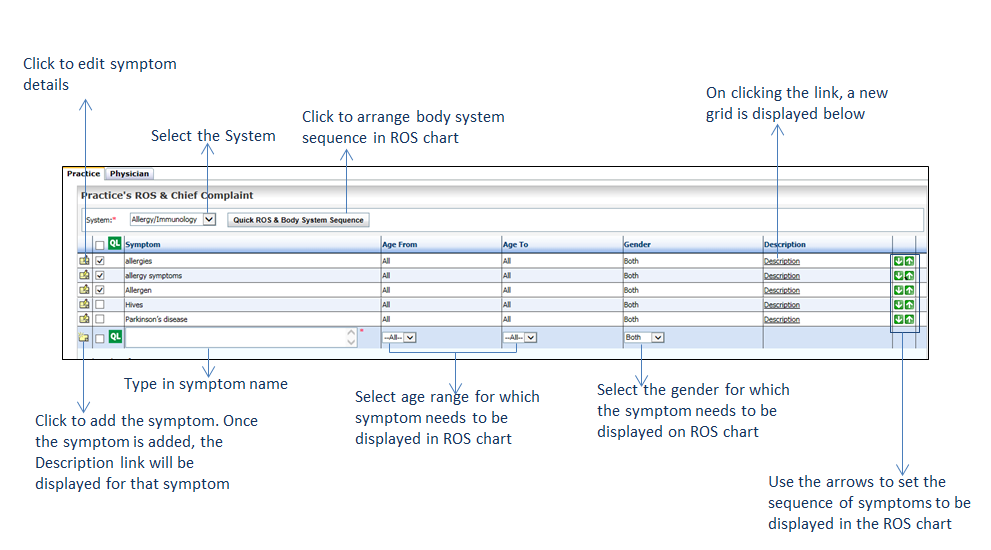
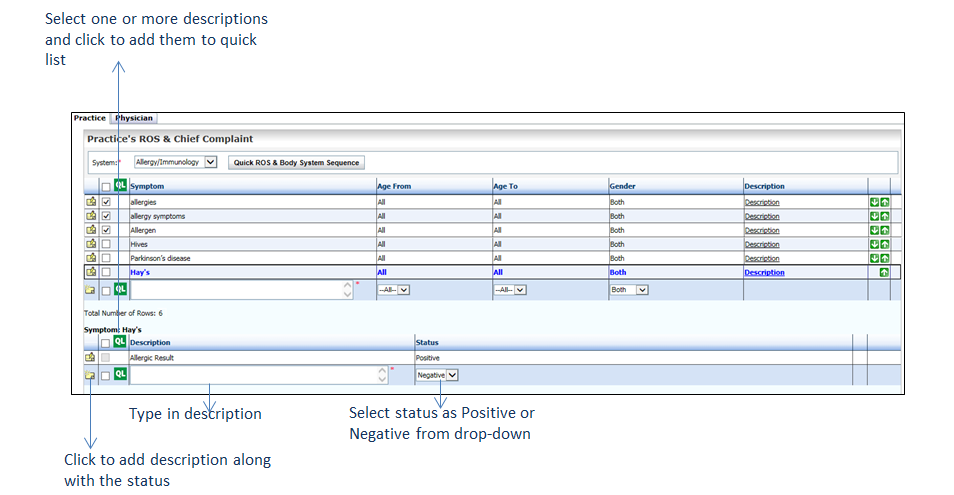
![]() ) and up arrow (
) and up arrow (![]() ) to set the sequence of symptoms to display in the ROS chart.
) to set the sequence of symptoms to display in the ROS chart.![]() ) and up arrow (
) and up arrow (![]() ) to set the sequence of symptom descriptions to display in the ROS chart.
) to set the sequence of symptom descriptions to display in the ROS chart.