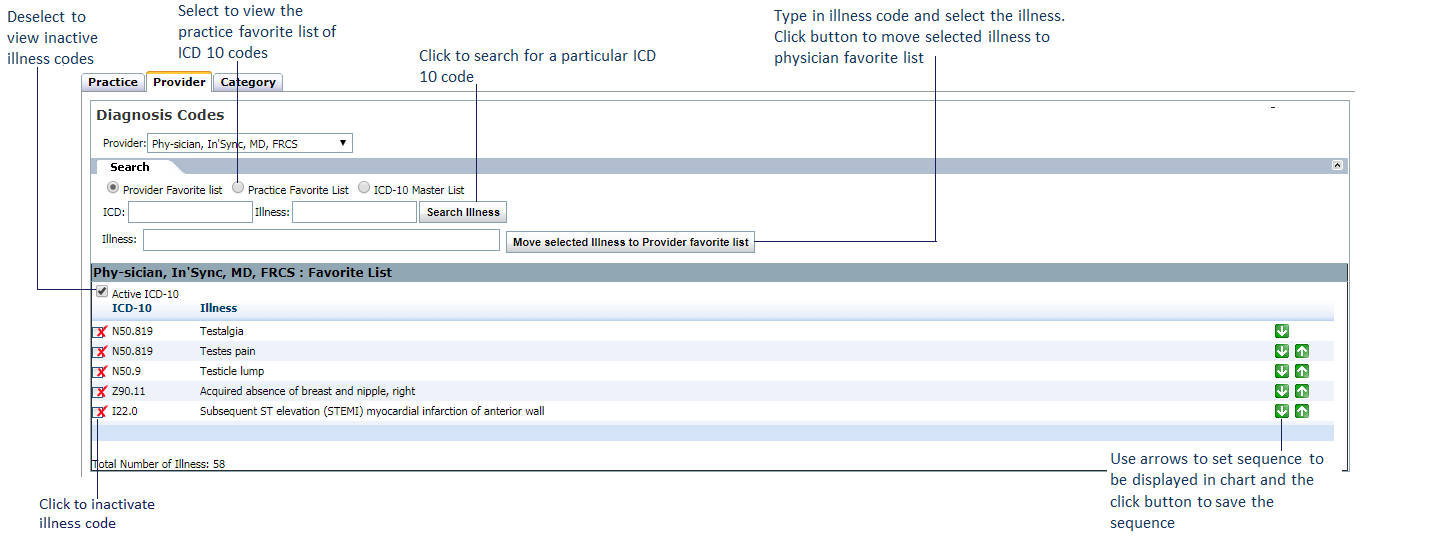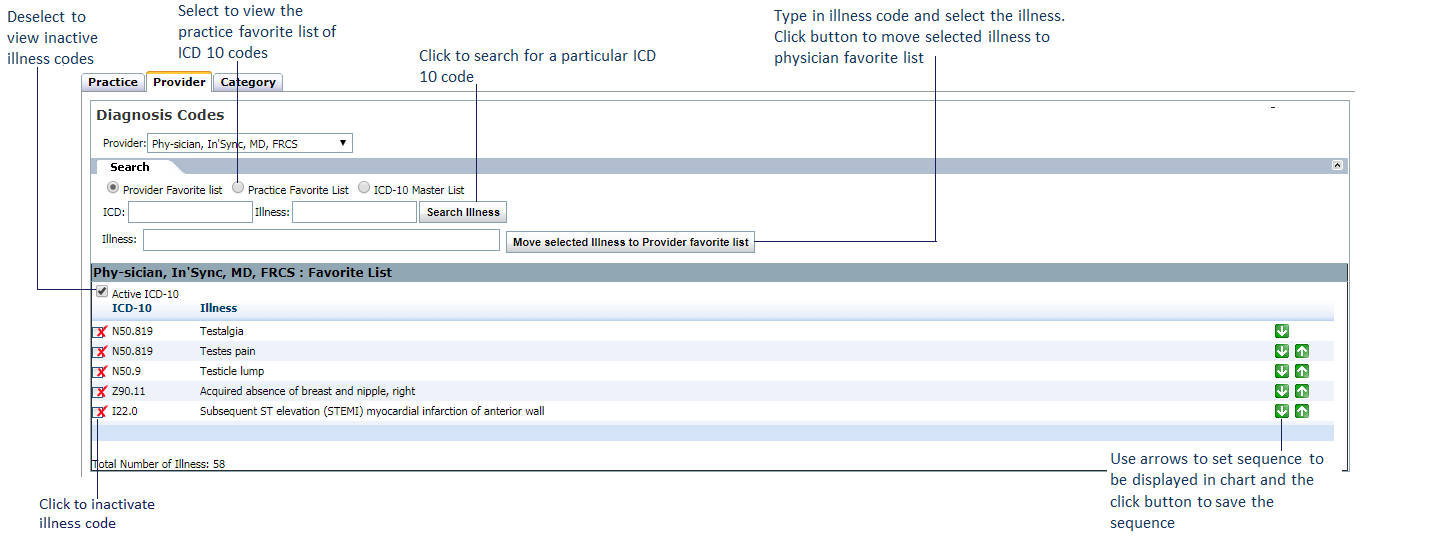The Provider favorite ICD-10 codes list configured from this section is used as one of the quick references to add illnesses. This favorite list is viewed under the Provider Favorite panel in the Diagnosis charting element.
To configure a Provider favorite ICD-10 codes list:
| 1. | From the left menu items, click Administration > Setup > ICD-10. The Diagnosis Code screen is displayed with Practice, Provider, and Category tabs. |
| 2. | Click the Provider tab. By default, the Provider Favorite List radio option is selected. |
| 3. | In the Provider field, select from the drop-down list the Provider for whom the favorite list is to be created. |
| 4. | To add an illness to the Provider favorite list, start typing the illness name in the Illness field and select the illness from the list displayed. Click remove to remove the selected illness. |
| 5. | Click Move selected Illness to Provider favorite list to add the illness to the selected Provider favorite list. One or more illnesses can be added. |
*Notes:
| • | To change the sequence of the illnesses to be displayed in the chart, click the  up icon and the up icon and the  down icon. Click Save Sequence to save the changes. down icon. Click Save Sequence to save the changes. |
| • | The illnesses added to the Provider favorite list are added automatically to the practice favorite list as well. |
| 6. | Select the Practice Favorite List radio option. |
| 7. | Select the ICD-10 codes by selecting the corresponding check boxes to be added in the Provider favorite list from the grid and then click the  icon to add them to the favorite list. icon to add them to the favorite list. |
*Note: To add all the ICD-10 codes displayed on the page at once, select the check box shown on top of the grid.
| 8. | Select the ICD-10 Master List option to view the list of all illness codes. |
| 9. | Select the ICD-10 codes by selecting the corresponding check boxes to be added in the Provider favorite list from the grid and click the  icon to add them to the Provider favorite list. icon to add them to the Provider favorite list. |
*Notes:
| • | To add all the ICD-10 codes displayed on the page at once, select the check box shown on top of the grid. |
| • | The illnesses added to the Provider favorite list are added automatically to the practice favorite list as well. |
| 10. | Click the inactivate icon  next to the ICD-10 code to inactivate it. next to the ICD-10 code to inactivate it. |
| 11. | To reactivate the ICD-10 code, deselect the Active ICD-10 check box once and then click the  icon. icon. |
| 12. | To search for a specific ICD-10 code or Illness, use the search option on top of the grid. |