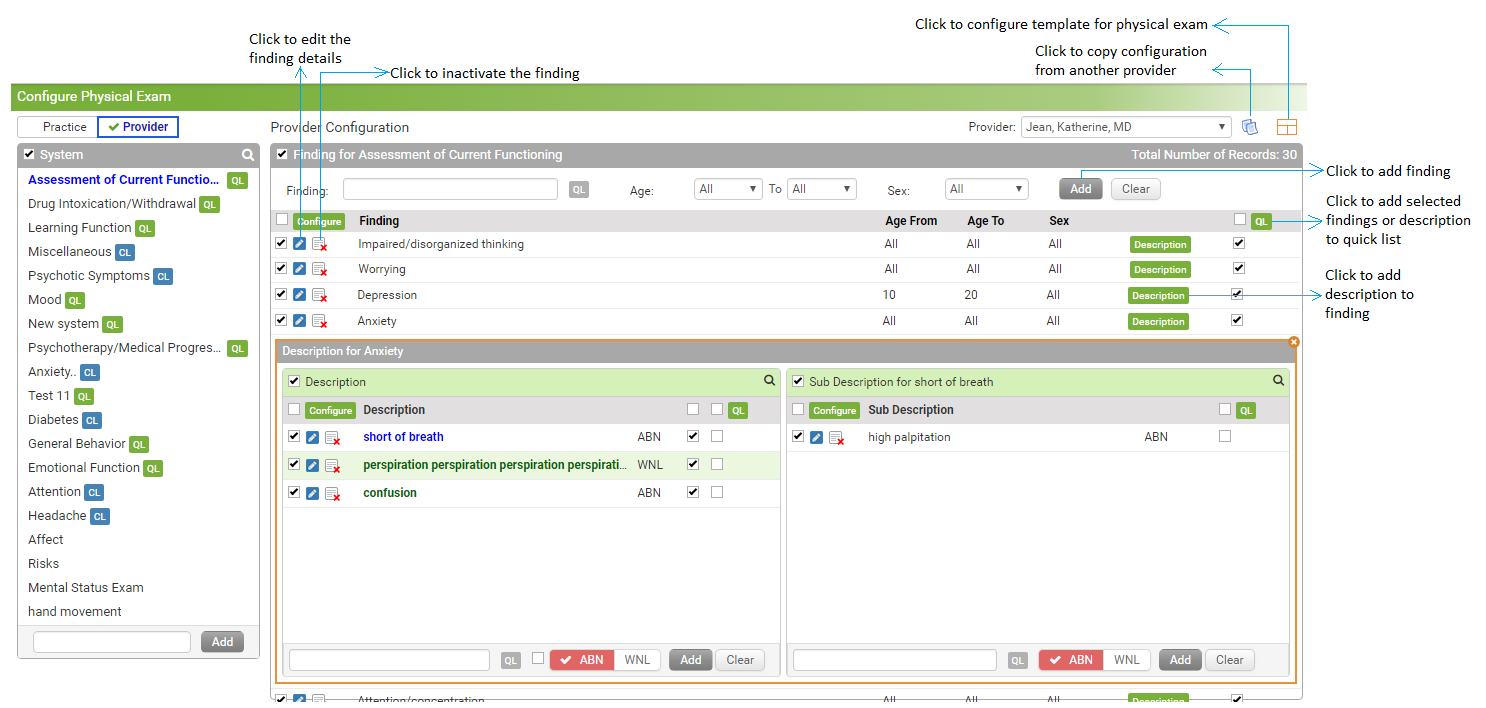To configure Provider favorite findings:
| 1. | From the left menu items, click Administration > EMR > Physical Exam. The Provider Physical Exam screen is displayed. |
| 2. | In the Provider tab, to add a finding, do the following: |
| • | Select the System for which you want to add the finding from the list. This field is mandatory. |
| • | Type in the Finding name in the box provided. This field is mandatory. |
| • | Select from the drop-down list the age range and gender to which the added symptom should display in the Physical Exam chart. |
*Note: By default, the “All” option selected for both, Age and Sex.
| • | Click the add button to add the finding. |
| 3. | To add a description for the finding, do the following: |
| • | Click the Description link next to the finding. Below the existing window, a new window opens up. |
| • | Type in the description in the box provided. This field is mandatory. |
| • | Select the Status as ABN (abnormal) or WNL (within normal limits). |
| • | Click the add button to add the description along with status. |
| 4. | To configure the 4th-level finding, do the following: |
| • | Once the description is added, a pop-up window appears on right side. |
| • | Type in the 4th-level finding sub description in the box provided. |
| • | Select the Status as ABN (abnormal) or WNL (within normal limits) from the drop-down list. This field is mandatory. |
| • | Click the add button to add the 4th-level finding along with status. |
| 5. | To add new findings or descriptions to the Provider favorite list, select the corresponding check box in the last column and click the  button. button. |
*Note: To remove the finding from the Provider favorite list, deselect the check box and click the  icon.
icon.
| 6. | To edit the finding and description details, click the edit icon  . . |
| 7. | To inactivate the finding, click the inactive icon  . . |
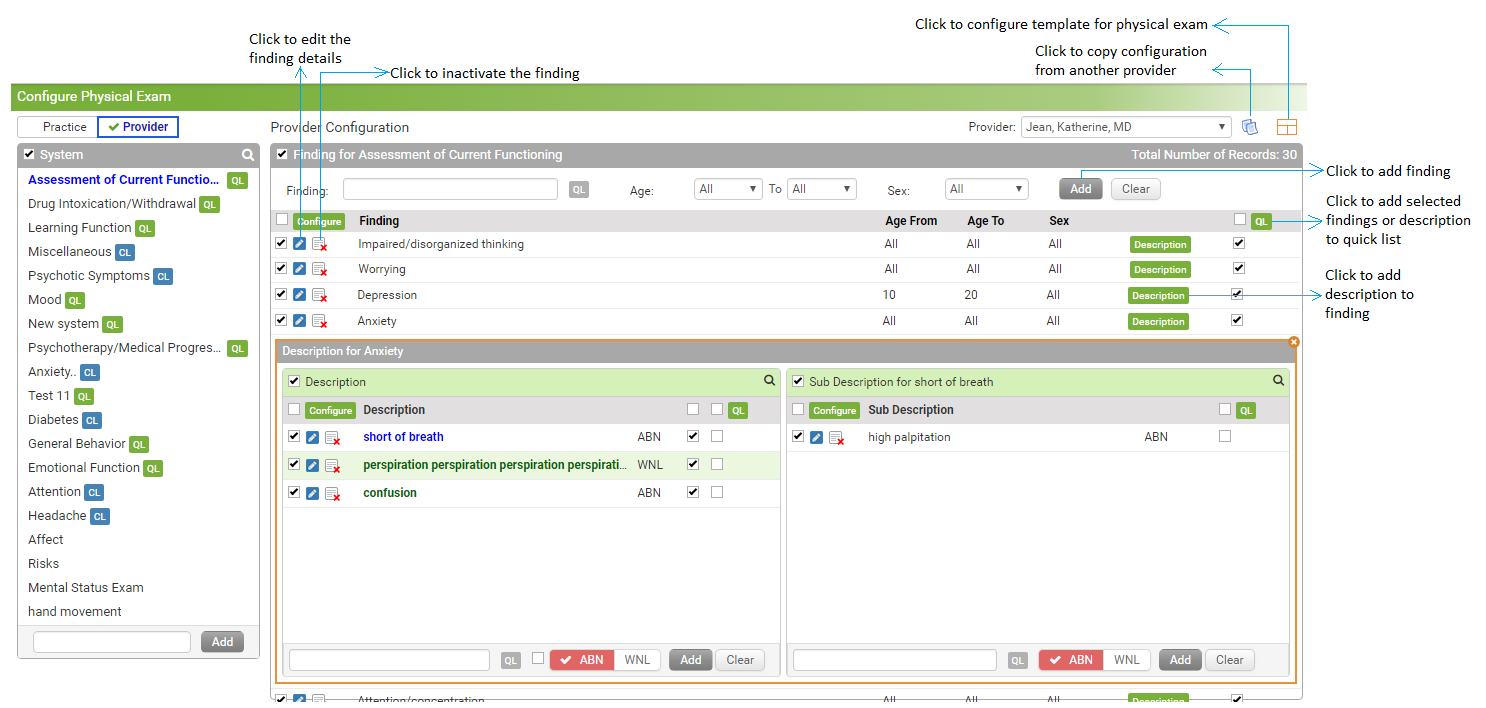
![]() icon.
icon.