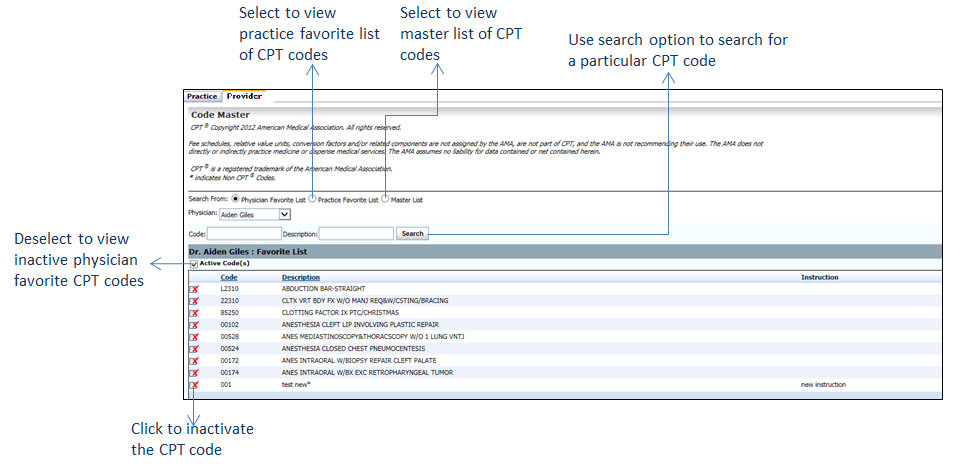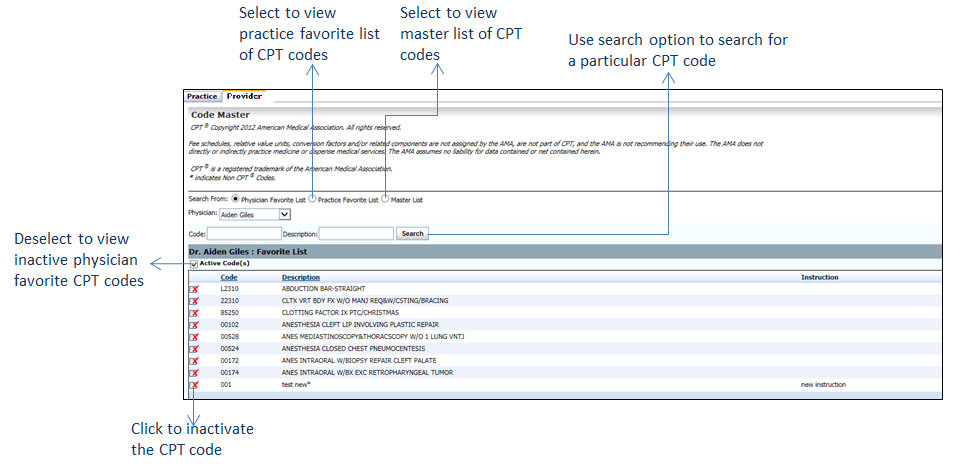To configure a Provider favorite CPT codes list:
| 1. | From the left menu items, click Administration > Setup > CPT. The Code Master screen is displayed with “Practice” and “Provider” tabs. |
| 2. | In the Provider tab, select the Master List radio button. |
| 3. | In the Provider field, select from the drop-down list the Provider for whom the favorite list is to be created. |
| 4. | Select the CPT codes by clicking the corresponding check boxes to be added in the Provider favorite list from the grid, and then click the  icon to add them to the Provider favorite list. At first, the selected CPT codes are added to the practice favorite list, after which they are added to the Provider favorite list. icon to add them to the Provider favorite list. At first, the selected CPT codes are added to the practice favorite list, after which they are added to the Provider favorite list. |
*Notes:
| • | All the CPT codes displayed on the page can be selected at once by clicking the check box shown on top of the grid. |
| • | Use the search option on top of the grid to search for a specific CPT code. |
| • | The “Y” or “N” in the “In Provider Fav” column is an indication of whether the CPT code is already available in the selected Provider’s favorite list. |
| • | You can also view the practice favorite list from the Provider tab by selecting the “Practice Favorite List” radio button. |
| 5. | Select the Provider Favorite List radio button. |
| 6. | The CPT codes added to the Provider’s favorite list can be displayed here. Click the inactivate icon  next to the CPT code to inactivate it. next to the CPT code to inactivate it. |
| 7. | To reactivate the CPT code, deselect the Active Code(s) check box once and then click the  icon. icon. |