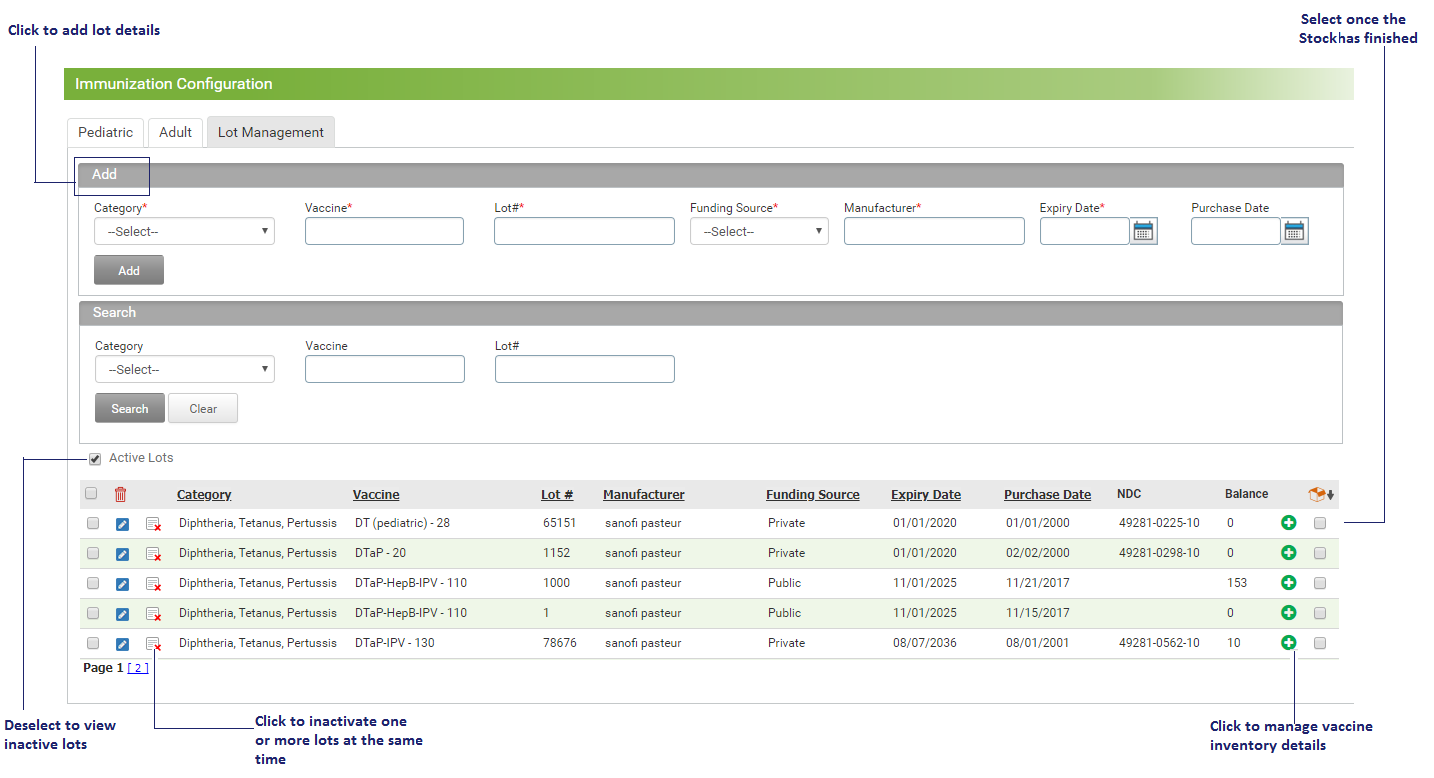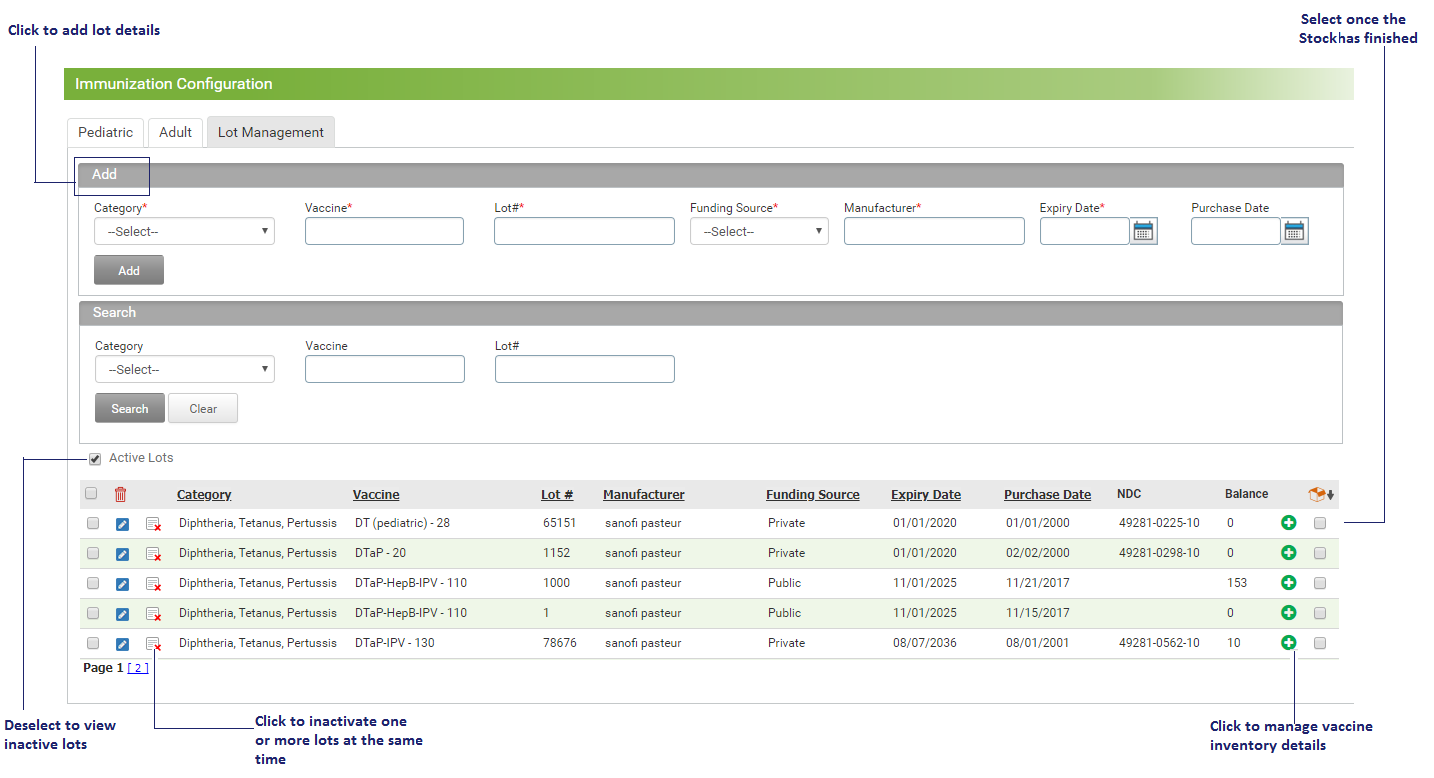The vaccination lot management is done for pediatric patients. You can configure the lot number, manufacturer, purchase date, and expiry date of the lot for the configured vaccinations. This lot number is then automatically populated when you select the same vaccination in the charting section.
To configure the lot details for vaccinations:
| 1. | On the Immunization Configuration Screen, click the Lot Management tab. |
| 2. | In the Lot Management tab, do the following: |
| 1. | Select the Category from the drop-down list. This field is mandatory. Once the category is selected, the relevant vaccine and manufacturer’s name are auto-populated. |
| 2. | Select the Vaccine from the drop-down list. This field is mandatory. |
| 3. | Enter the lot number in the Lot # field. This field is mandatory. |
| 4. | Select funding source from the drop down list. |
| 5. | Start typing the manufacturer’s name. Select the manufacturer from the alphabetical list displayed. This field is mandatory. |
| 6. | Enter the date of expiry for the vaccine or select the date using calendar icon. This field is mandatory. |
| 7. | Click Add, to add the details to the list below |
| • | Click the  icon to edit the lot details. icon to edit the lot details. |
| • | Click the  icon to inactivate the lot details. icon to inactivate the lot details. |
| • | When the stock is finished, select this  mark as stock exhausted check box. This will inactivate that particular lot. mark as stock exhausted check box. This will inactivate that particular lot. |
| • | Deselect the Active check box to view the list of inactive records. Click the activate icon  to activate the corresponding record. to activate the corresponding record. |
Note: You cannot reactivate the record for the expired lot.