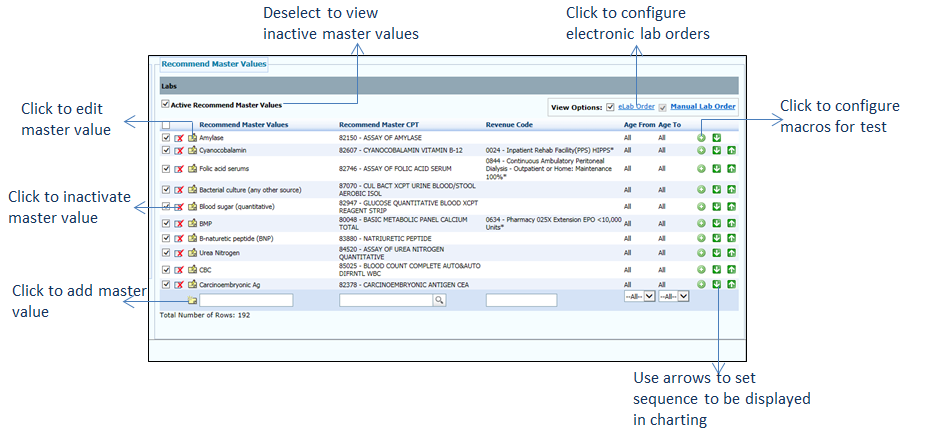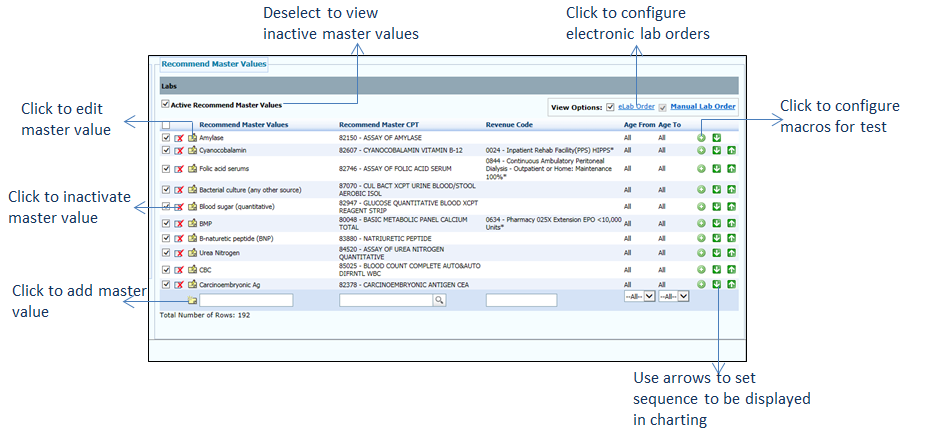The master values for labs are configured so that it can be added to the treatment plan order set. The lab tests performed manually or electronically are configured in this section. Provision for performing the lab tests electronically is also configured here.
Configuring Manual Lab Orders
To configure manual lab orders:
| 1. | On the Treatment Plan Configuration screen, click the edit icon  corresponding to the order set you want to edit. corresponding to the order set you want to edit. |
| 2. | In the Recommend Type panel, click the Labs link. The master values are displayed on the right side. |
| 3. | In the Recommend Master Values panel, do the following: |
| • | Click the Manual Lab Order link. |
| • | Select the check boxes corresponding to the tests you want to configure. On selecting the first check box, the check box corresponding to the Labs link in the left pane and the Manual Lab Order link are selected. This is an indication that the test(s) is configured for manual ordering. |
| • | To add a new test, do the following: |
| o | Scroll down the screen and enter a test name in the Text field located below the Recommend Master Values column. |
| o | Start typing the CPT code and select it from the list displayed or select the CPT code by clicking the icon. icon. |
| o | Select the From and To age range as 0 to 122 from the drop-down list. |
| o | Click the  icon. The test is added as the first master value in the list with the check box selected. icon. The test is added as the first master value in the list with the check box selected. |
| • | Click the  icon corresponding to the test for which you want to configure macros. Refer to the Configuring Macros section explained above in Treatment Plan Configuration. icon corresponding to the test for which you want to configure macros. Refer to the Configuring Macros section explained above in Treatment Plan Configuration. |
| • | Use the Up ( ) and Down ( ) and Down ( ) arrows to set the tests sequence to be displayed in charting. ) arrows to set the tests sequence to be displayed in charting. |
| • | To edit the master value details, click the edit icon . . |
| • | To inactivate the master value, click the inactivate icon . You cannot inactivate a master value if it is mapped with any of the charting elements. . You cannot inactivate a master value if it is mapped with any of the charting elements. |
| • | Deselect the Active Recommend Master Values check box to view the list of inactive master values. To reactivate it, click the icon. icon. |
| • | Click Save at the bottom of the screen to save the details. |
Configuring Electronic Lab Orders
To configure electronic lab orders:
| 1. | On the Treatment Plan Configuration screen, click the edit icon corresponding to the order set you want to edit. corresponding to the order set you want to edit. |
| 2. | In the Recommend Type panel, click the Labs link. The master values are displayed on the right side. |
| 3. | In the Recommend Master Values panel, select the eLab Order check box to enable the electronic lab ordering feature. Once check box is selected, the eLab Order option is displayed in the Labs section in Treatment Plan. |
| 4. | In the Recommend Master Values panel, do the following: |
| • | Click the eLab Order link. |
Note: This is the same screen that is opened from the Administration > Configuration > Lab Order section. Refer to the Lab Order section.