InSync now enables you to record procedure details. You can standardize procedures and provide quick answers to common procedures easily, hence, saving you a lot of time. InSync lets you do this using Templates. You can record procedures within templates. You can either use a default template or customized template designed by you, which means you can record procedures as per your needs as well as record repetitive details without any hassle.
To configure the customized procedure template:
| 1. | From the left menu items, click Administration > EMR > Procedure. Locate the New button on the Procedure Template Configuration screen. |
| 2. | Select the Specialty from the drop-down list for which you want to create a template. Select the provider name.You can create templates for an individual provider or for all providers. |
| 3. | Design the template by selecting the necessary functions from the toolbar shown on the top. |
| 4. | To insert a new page, click the  icon from the top right corner. When inserting a new page, all the existing controls, if any will move to next page. icon from the top right corner. When inserting a new page, all the existing controls, if any will move to next page. |
| 5. | To preview the designed template, click the Preview button. |
| 6. | Click the Save button. A script prompts for the template name. |
| 7. | Enter the Template Name and click the OK button. A new template is created and added to the Search Template grid list. You can view the template by clicking the  icon. icon. |
| 8. | To edit the existing template, click the edit icon  to edit the details wherever necessary and the click Save to apply the changes. to edit the details wherever necessary and the click Save to apply the changes. |
| 9. | You can rename/copy/move the template by clicking the  icon. icon. |
Note: When renaming the template name, you can also create a copy of the existing form by clicking on the Copy Existing Form check box. Select the Specialty, Provider and enter new Template name.
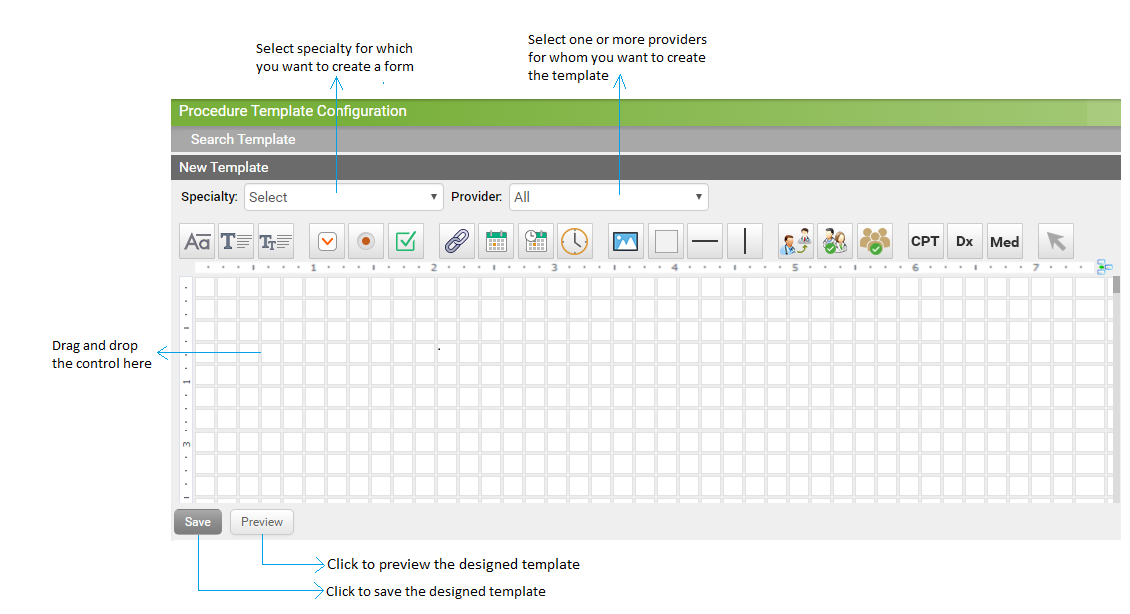
.png)
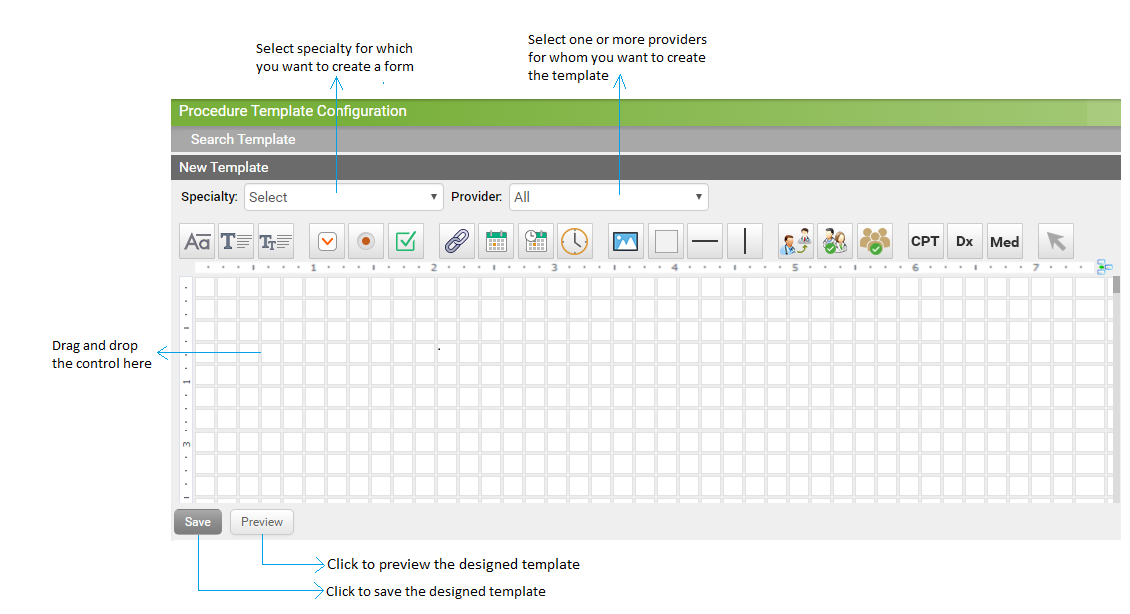
.png)
