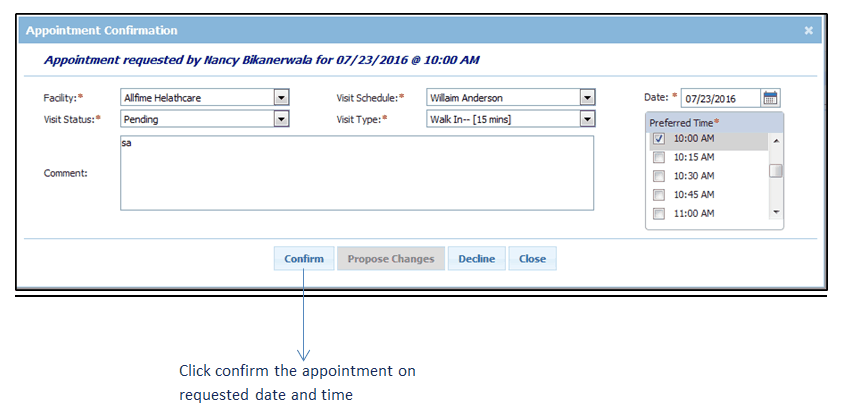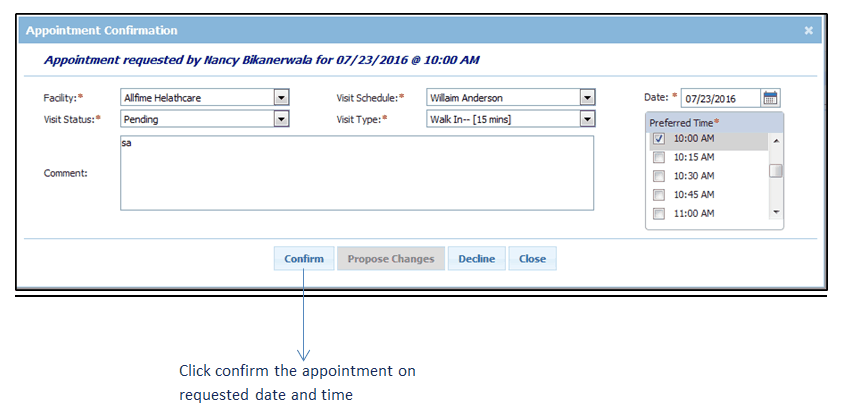Patients can send the appointment requests to practices from the Appointments section of InTouch Patient Portal for selecting convenient date and time for the visit. Once the request is sent, notification is sent to the practice on the Appointment Requests screen. Practice user can then either approve or decline appointment request entering the reason.
To work with appointment requests sent by patients:
| 1. | From the left menu items, select Scheduler > Appointment Requests. |
| • | Start typing the patient name and select using smart search results. |
| • | Select facility, provider, and status using drop-down lists. |
| • | Enter the Visit Date-Time From and Visit Date-Time To. |
| • | To include appointment requests of past date, select Include past appointments check box. By default, current and future appointment requests are displayed. |
| 3. | In the search results displayed: |
| • | To view and confirm the appointment request, click View & Confirm. |
| • | To decline the appointment request, click Decline. |
| 4. | On clicking View & Confirm, you are navigated to the Appointment Confirmation screen with date and time selected by the patient. |
| • | Select Facility, Visit Status, Visit Schedule, and Visit Type using drop-down lists. |